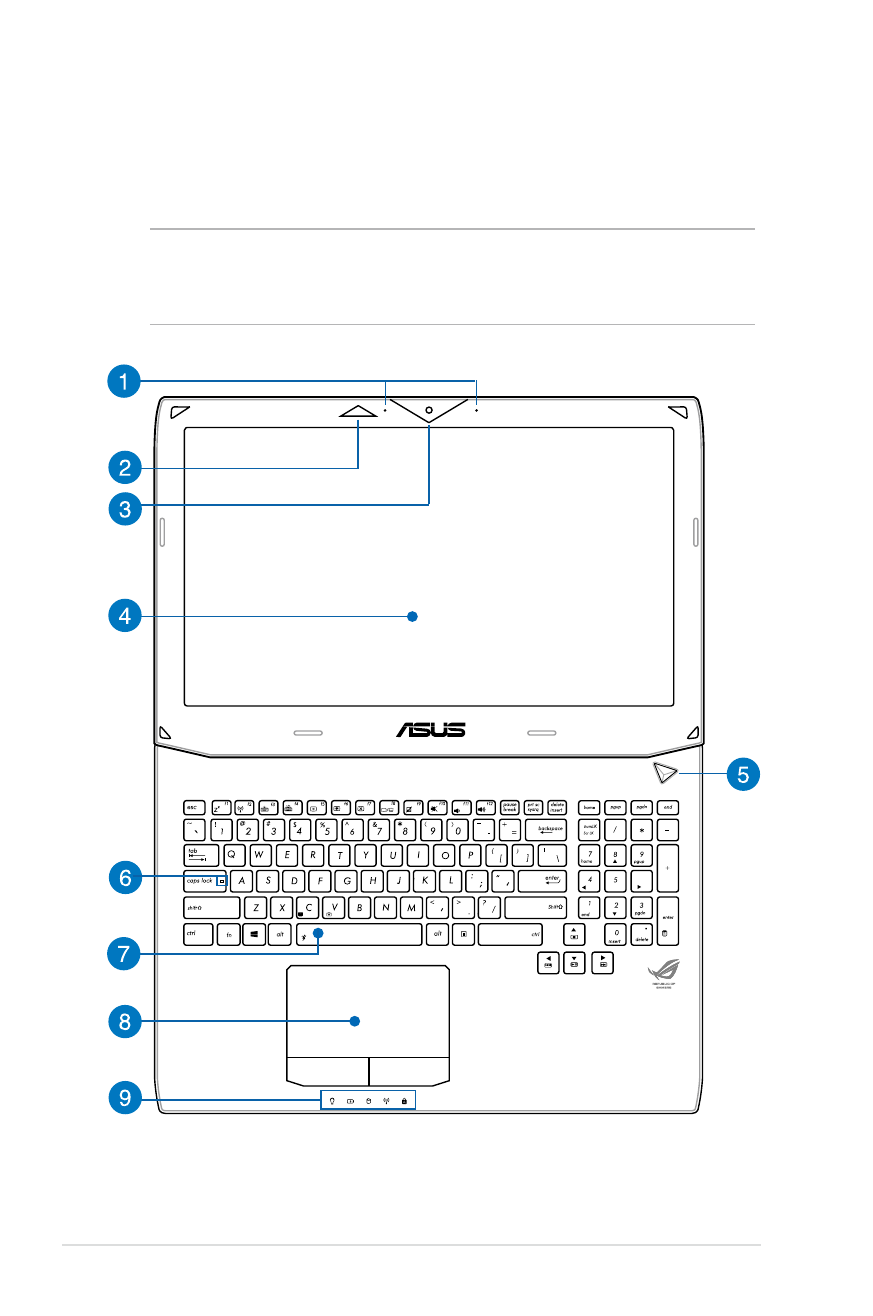
Top View
NOTE: The keyboard's layout may vary per region or country. The top
view may also vary in appearance depending on the Notebook PC
model.
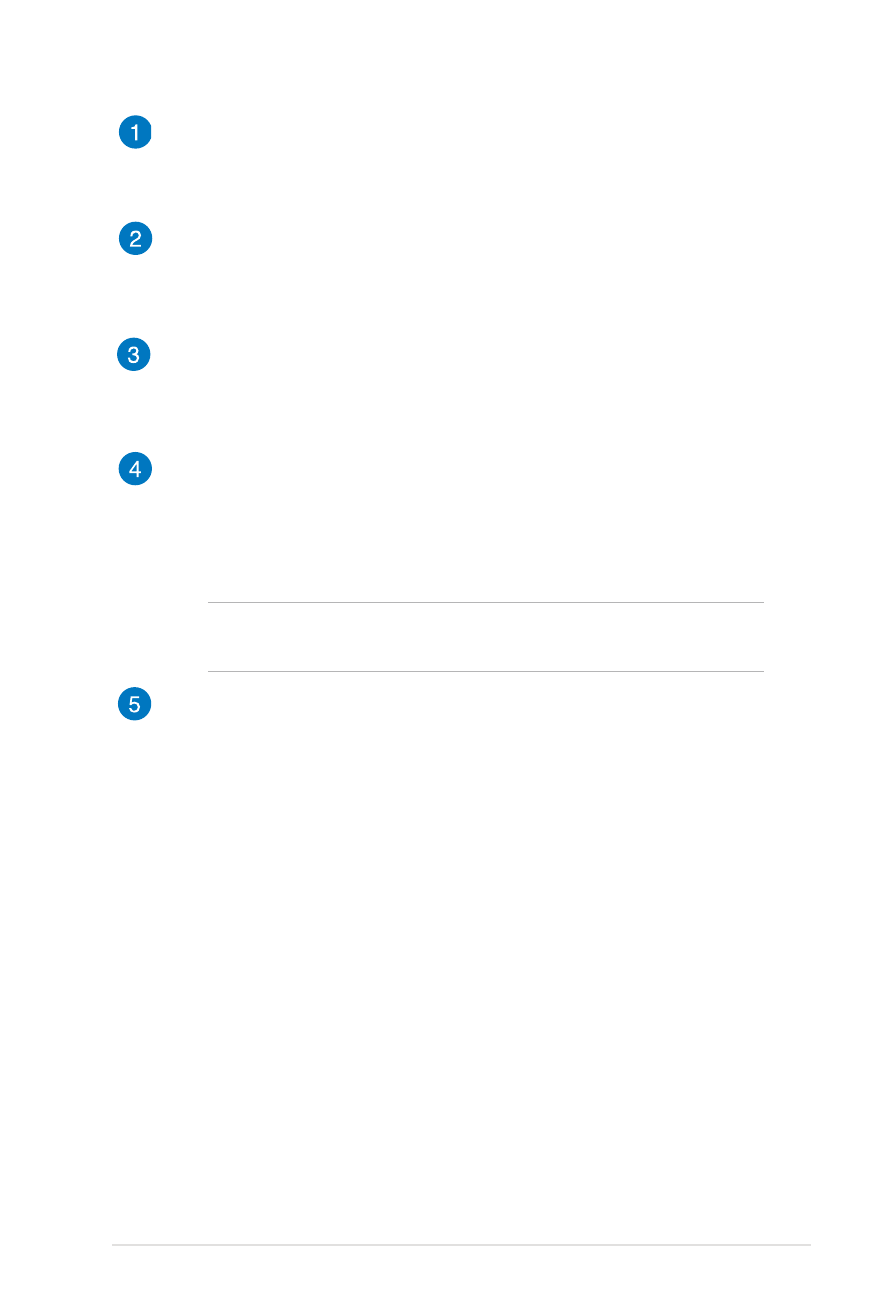
Notebook PC E-Manual
15
Microphone
The built-in microphone can be used for video conferencing,
voice narrations, or simple audio recording.
3D Vision IR port (on selected models)
The 3D Vision IR port transmits 3D Vision signals to your 3D
glasses while playing 3D video games or watching 3D movies.
Camera
The built-in camera allows you to take pictures or record videos
using your Notebook PC.
Display panel
This display panel provides excellent viewing features for
photos, videos, and other multimedia files on your Notebook
PC.
NOTE: The display resolution may vary depending on Notebook
PC model.
Power button
Press the power button to turn your Notebook PC on or off.
You can also use the power button to put your Notebook PC to
sleep or hibernate mode and wake it up from sleep or hibernate
mode.
In the event that your Notebook PC becomes unresponsive,
press and hold the power button for about four (4) seconds
until your Notebook PC shuts down.
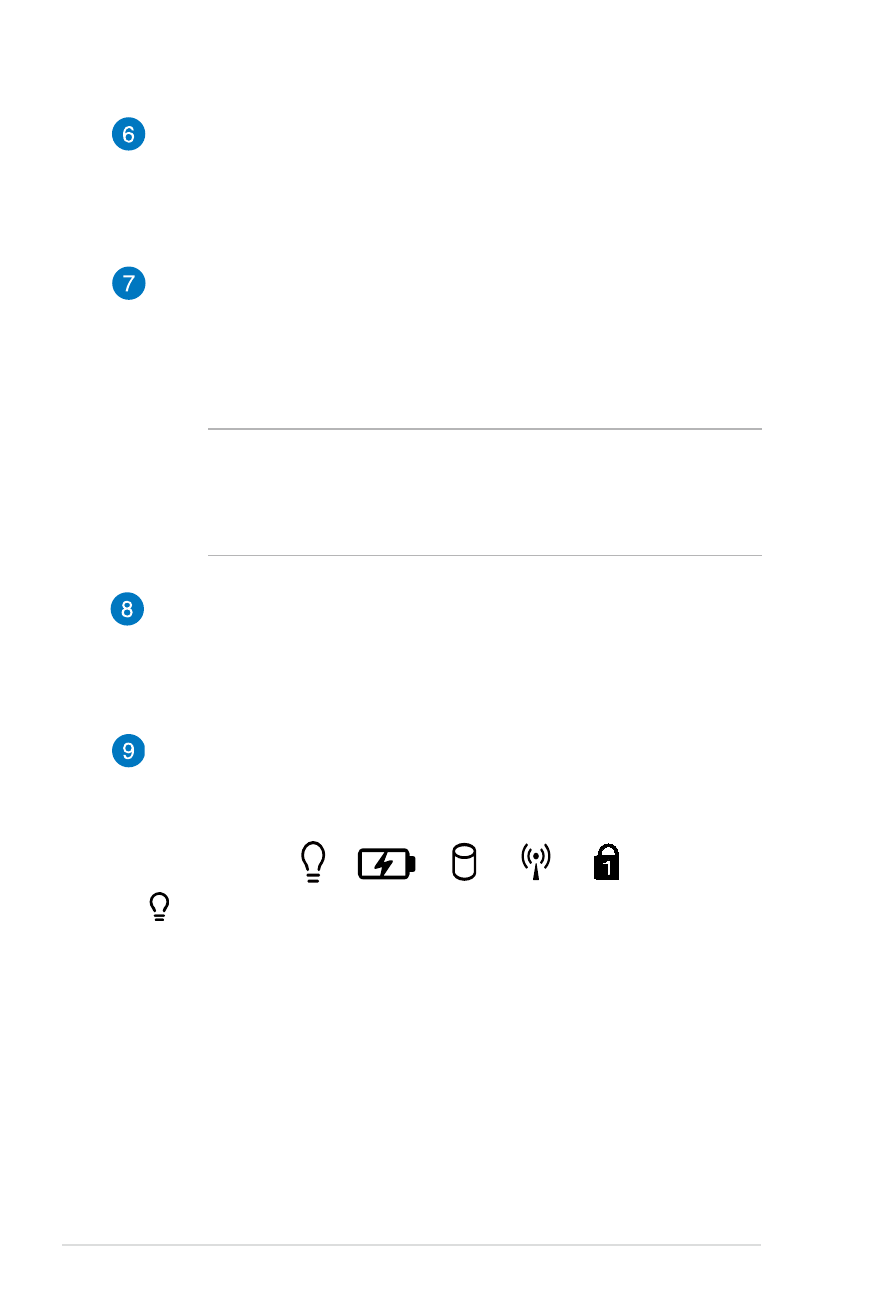
16
Notebook PC E-Manual
Capital lock indicator
This indicator lights up when the capital lock function is
activated. Using capital lock allows you to type capitalized
letters (such as A, B, C) using your Notebook PC’s keyboard.
Keyboard
The keyboard provides full-sized QWERTY keys with a
comfortable travel depth for typing. It also enables you to
use the function keys, allows quick access to Windows®, and
controls other multimedia functions.
NOTE:
• The keyboard layout differs by model or territory.
• Some selected models come with a backlit keyboard.
Touchpad
The touchpad allows the use of multi-gestures to navigate
onscreen, providing an intuitive user experience. It also
simulates the functions of a regular mouse.
Status indicators
The status indicators help identify the current hardware status
of your Notebook PC.
Power indicator
The power indicator lights up when the Notebook PC is
turned on and blinks slowly when the Notebook PC is in
sleep mode
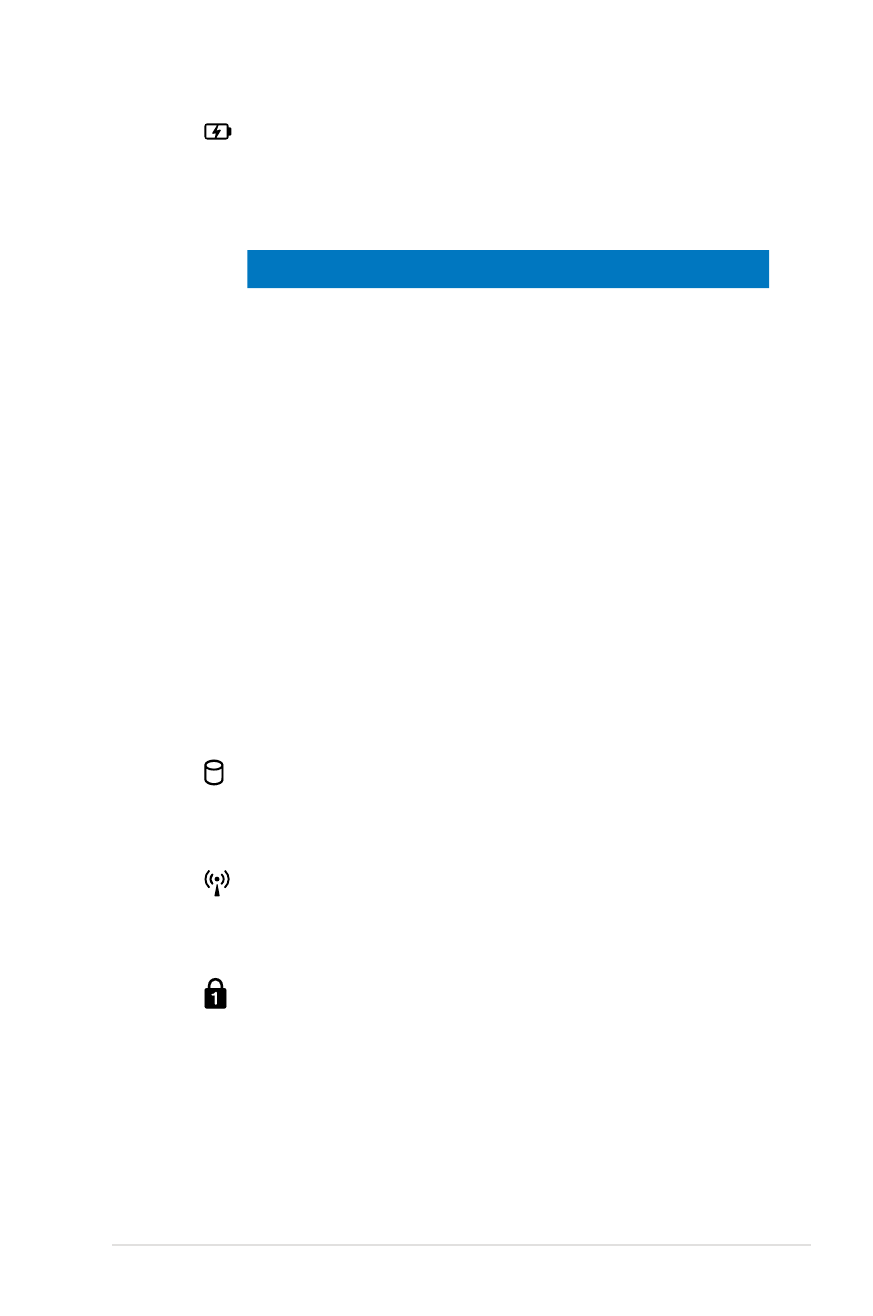
Notebook PC E-Manual
17
Two-color battery charge indicator
The two-color LED provides a visual indication of the
battery’s charge status. Refer to the following table for
details:
Color
Status
Solid Green
The Notebook PC is plugged to a
power source, charging its battery,
and the battery power is between
95% and 100%.
Solid Orange
The Notebook PC is plugged to a
power source, charging its battery,
and the battery power is less than
95%.
Blinking Orange The Notebook PC is running on
battery mode and the battery
power is less than 10%.
Lights off
The Notebook PC is running on
battery mode and the battery
power is between 10% to 100%.
Drive activity indicator
This indicator lights up when your Notebook PC is
accessing the internal storage drives.
Bluetooth / Wireless indicator
This indicator lights up when your Notebook PC’s
wireless function (Bluetooth or Wi-Fi) is enabled.
Number lock indicator
This indicator lights up when the number lock function
is activated. This allows you to use some of the keys on
your keyboard for numeric input.
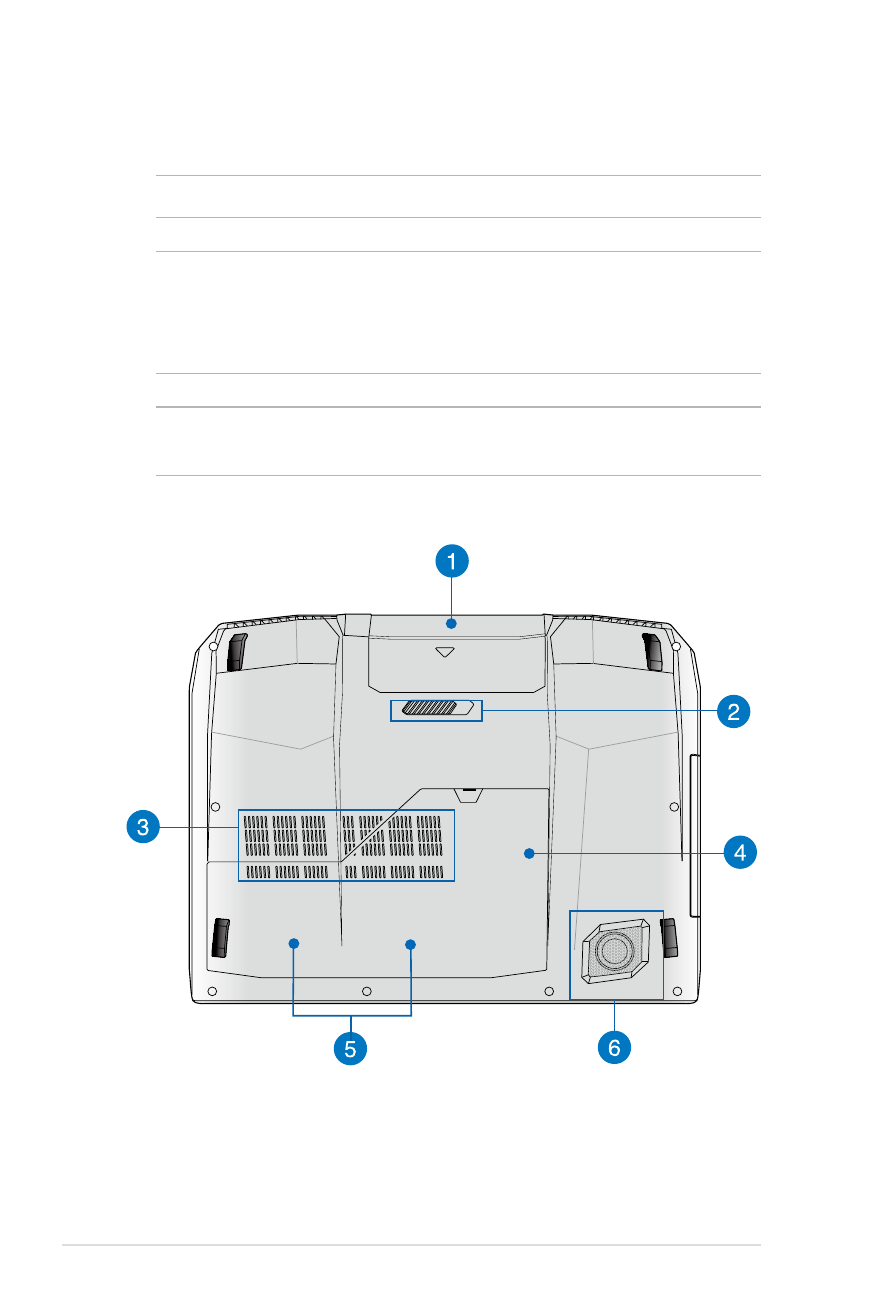
18
Notebook PC E-Manual